How to Download Tlauncher on Mac. Tlauncher for Mac. Full Detailed Guide on How to get Tlauncher on Mac. Get Minecraft on your Mac os. If you follow this whole tutorial then You will get Tlauncher Mac M1. This method will work for Intel Mac and M1 Mac. Tlauncher Mac
If you want to play Minecraft in your Mac then You are here in the best place because This whole tutorial is based on how to get Tlauncher on Mac. I am going step by step on How to Download and Install Tlauncher on Mac. So, you are not going to face any problem or error. So, feel free about that.
Related Posts
How to Download Tlauncher on Mac
It is too easy to get Tlauncher on Mac. To run the Minecraft you need to know. How to download tlaunher on Mac. We have to download Tlauncher. To download it You can click on this button to Download the zip file.
Once, you downloaded the file then Open the Finder and navigate to the “Downloads” folder. and Double click the Tlauncher.zip file to extract it.
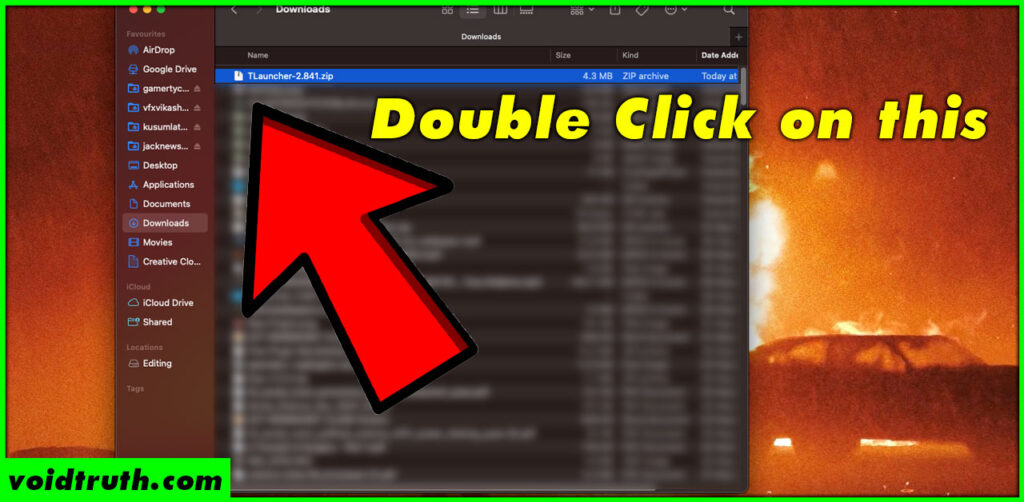
After Extracting the file, Open the extracted the folder.
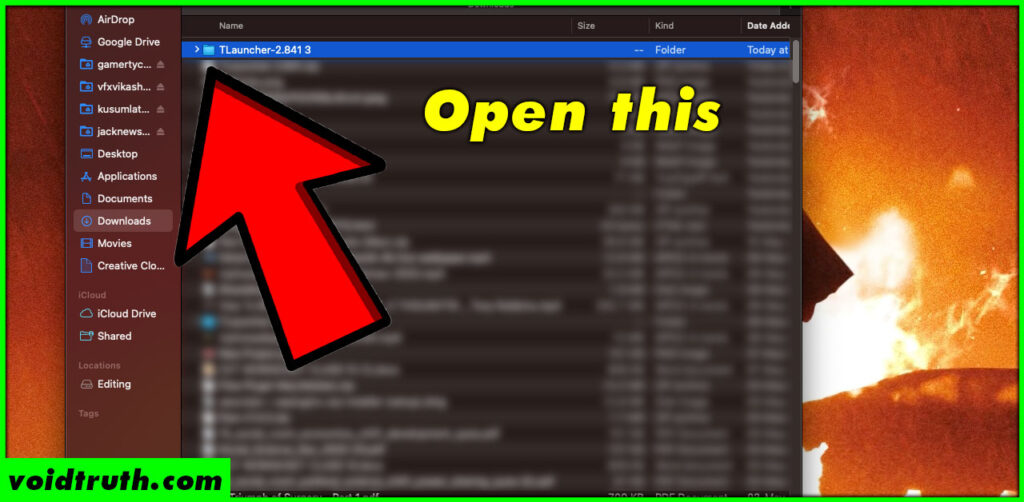
To run the Tlauncher.jar, You need to have Java installed. To download Java click on this button to Download Java.
Once, you downloaded the java file then You need to Run this file and complete the installation.
Once, you installed java in your computer then Double click the Tlauncher.jar file.
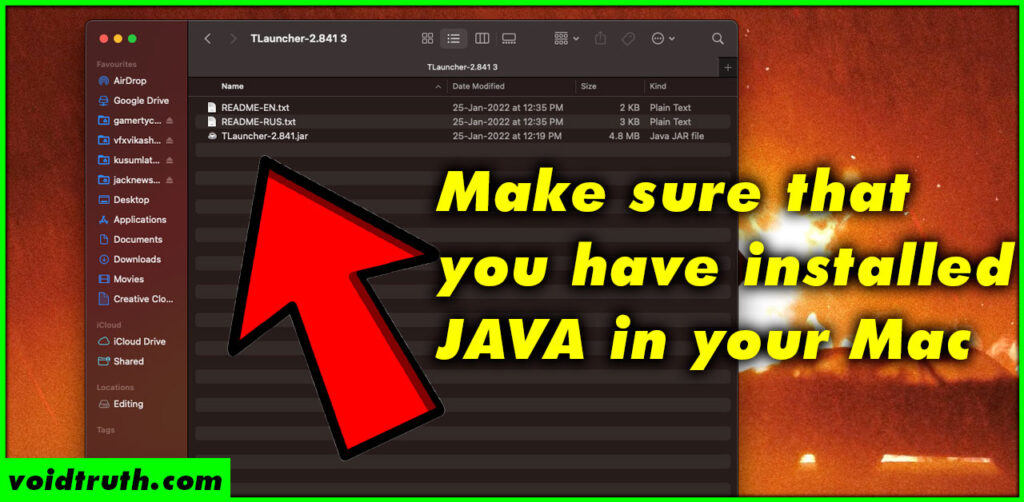
When you double click on the Tlauncher.jar file then this window will pop up here.
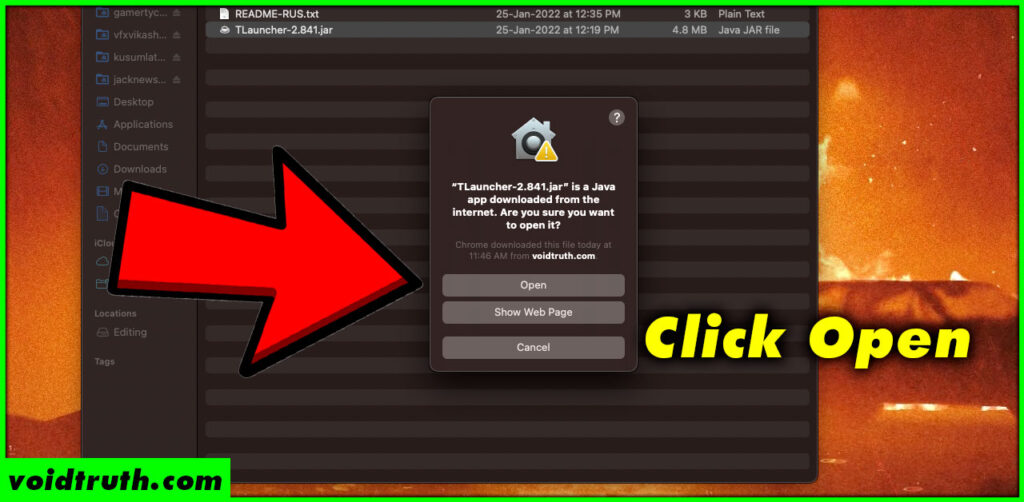
After waiting some time, then It will open like this. Now Enjoy!.
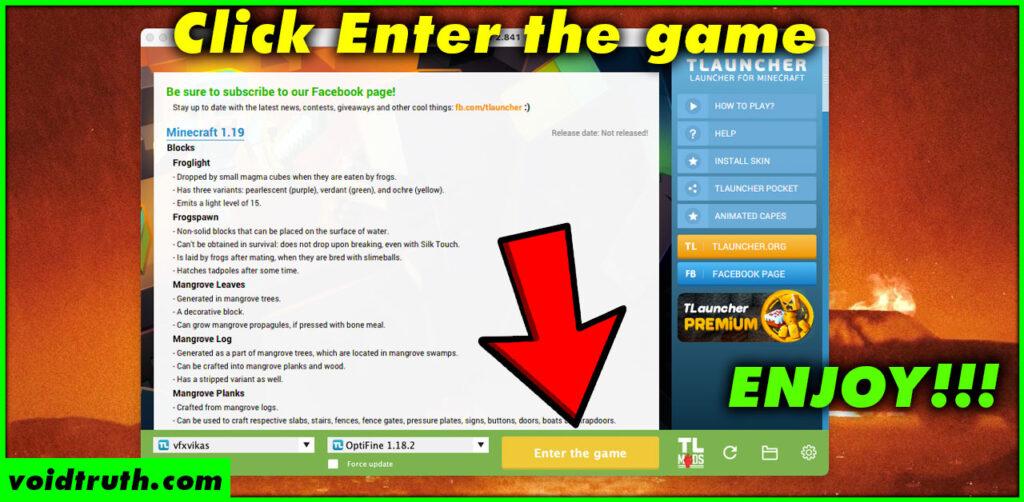
This is a quick tutorial on How to install Tlauncher in Mac. For more details, You can consider watching this tutorial.

We will help you promote your site, backlinks for the site are here inexpensive [url=http://links-for.site]www.links-for.site[/url]
Are you guys doing for free?
after download its not working …its saying that a critical error has occurred ..pls help me I want to play Minecraft
Is your problem solved?