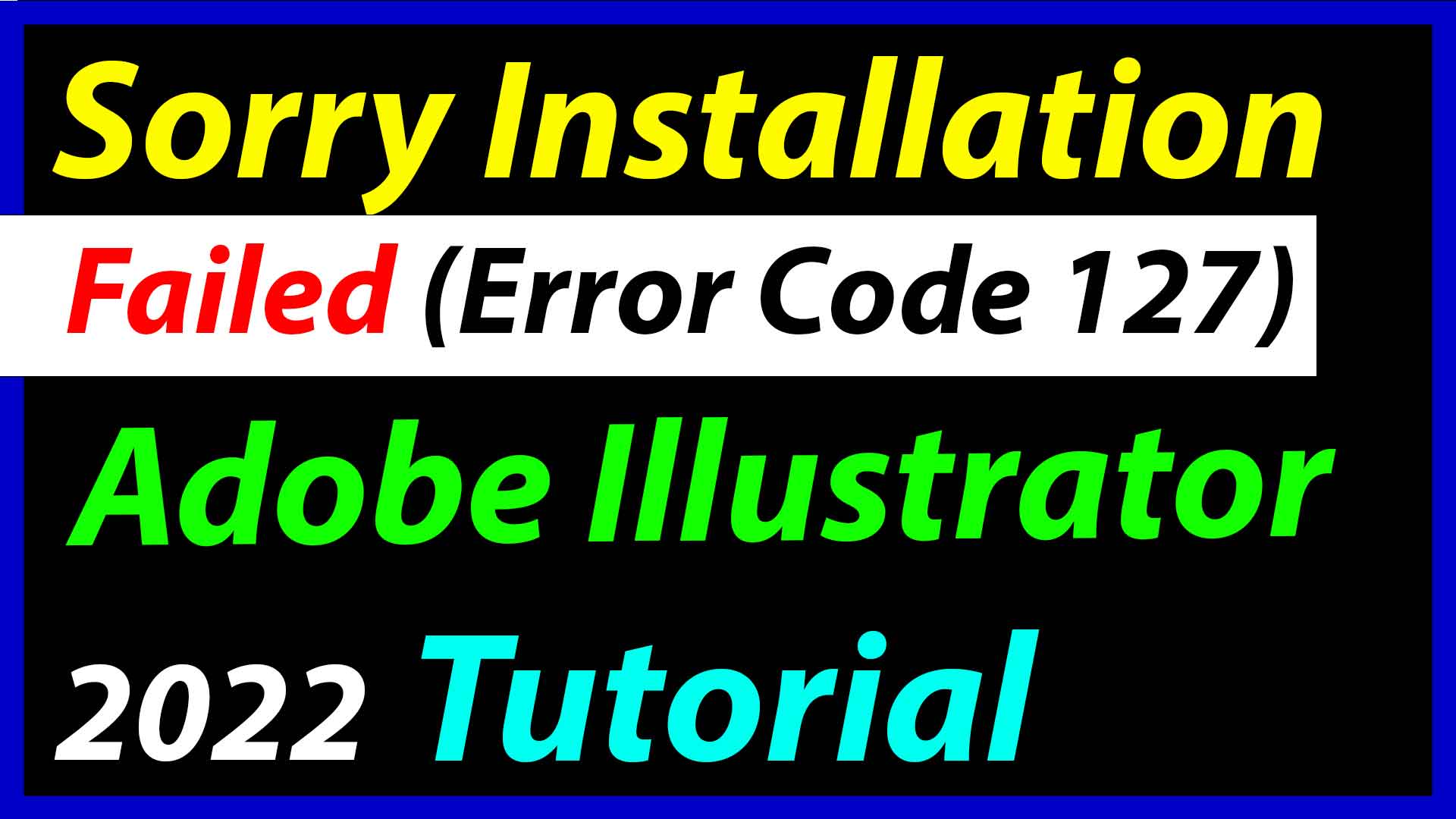Sorry installation failed Adobe Premiere Pro Error Code 127. Error code 127 problem in Adobe Premiere Pro 2022, 2021, 2020, 2019 etc. How to fix error code 127 is shown in this video. Adobe Error code 127 windows can be fixed by this Tutorial. This is full Detailed Tutorial on How to sorry installation failed Adobe Premiere Pro (Error Code 127).
How much time it’s gonna take to fix – Sorry installation failed Adobe Premiere Pro error code 127. It can take upto 2-3 minutes. After Effects, Adobe Illustrator, Adobe Photoshop users can also apply these steps which I am going to tell you in this tutorial. but Mac users cannot able to solve their problem. For that, I am gonna make another tutorial. but, If you are Windows user then You can apply each and every that I am going to talk about in this tutorial.
Page Contents
Why we face this error?
We get this error due to firewall because the firewall preventing Adobe Creative Cloud to install those applications. but don’t worry about that because this whole guide is based on the same error that You are facing this right now. We do not have to do something with firewall. There is a trick that I found myself to solve my problem. It can be anything, problem is not that why we get this error. problem is How to fix that error.
I know that is irritating but we got have to solve this problem right now. That’s why I am here to solve your problem. I will try my best to solve your problem. If you face 182 error code then consider this adobe after effects error code 182
How to fix Sorry installation failed Adobe Premiere Pro
First, of all You need to go to that location where your setup file is located.
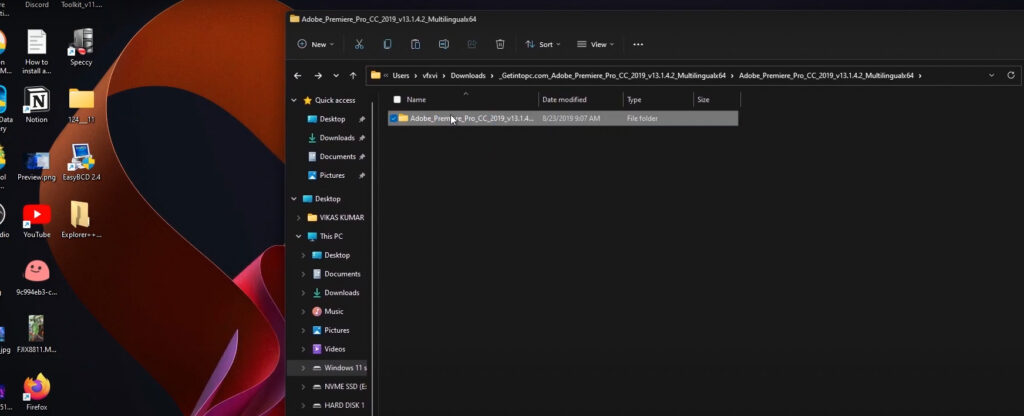
Once, you are there then You need to copy and paste this folder to your Desktop. Just right click and copy, Go to Desktop right click and paste.
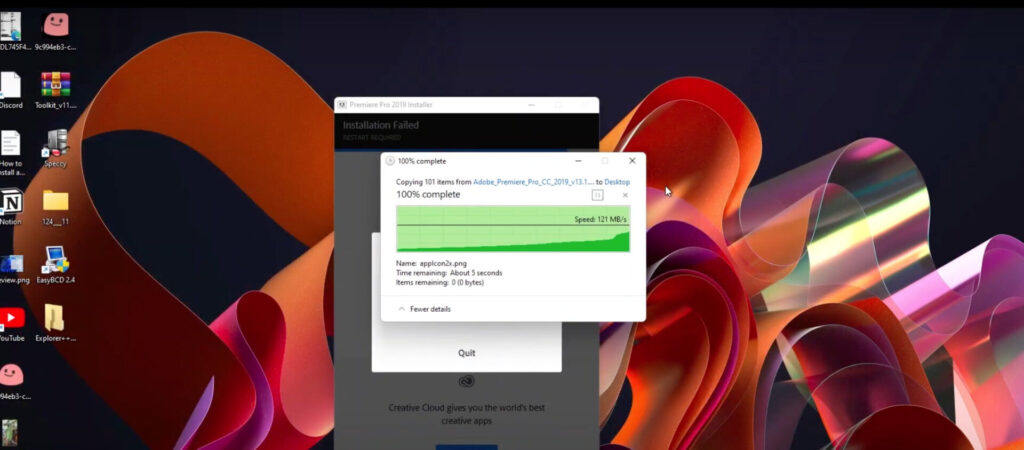
It is going to take little bit of time to paste the file, according to your system speed.
After pasting the file then you have to right click on the setup folder which is located on the Desktop. then choose “Add to archive”. if you do not find any option like that, It means You have to install Winrar in your windows.
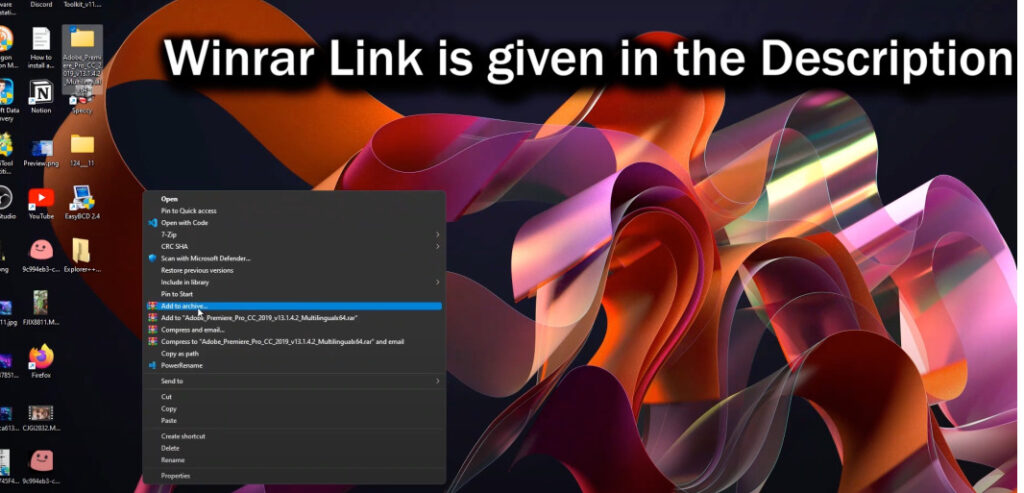
select zip and click on OK. That is going to take some time to make the zip of the setup folder.
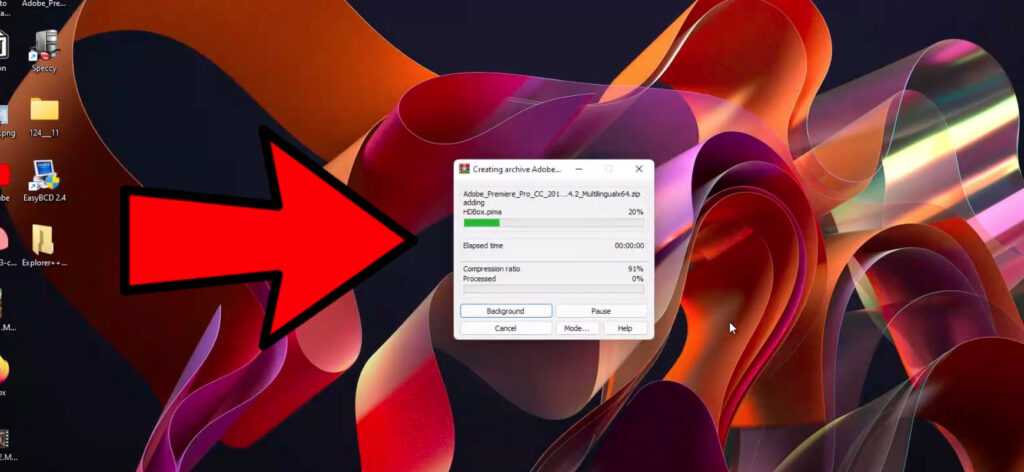
when the zip is created then Delete the setup folder of premiere pro which is located on your desktop. Right click on your setup folder and select “Delete“

After deleting the folder, then you need to extract the file which you have created a minute ago. Right click then choose “Extract Files“
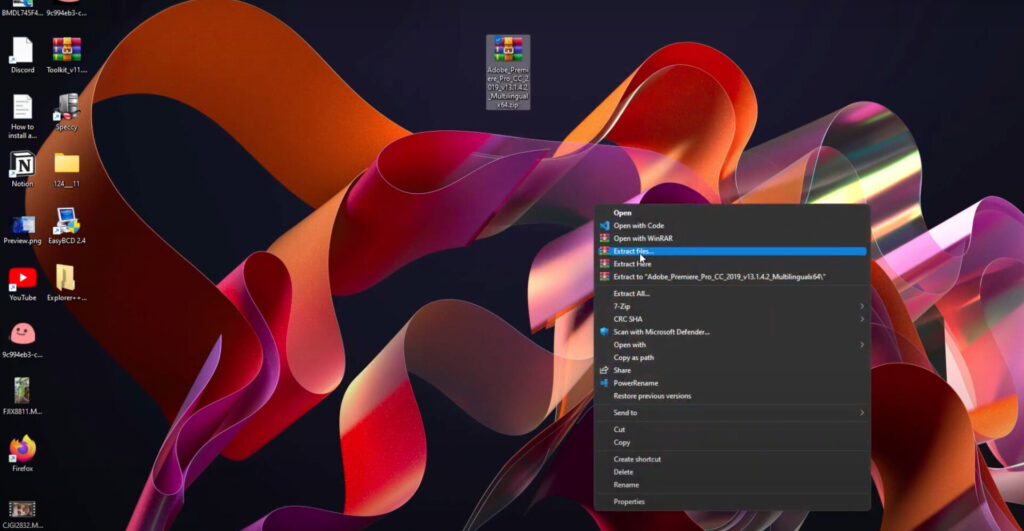
when you click on Extract Files, this windows will pop up. Select Desktop and click ok. Don’t choose any other location only choose Desktop.
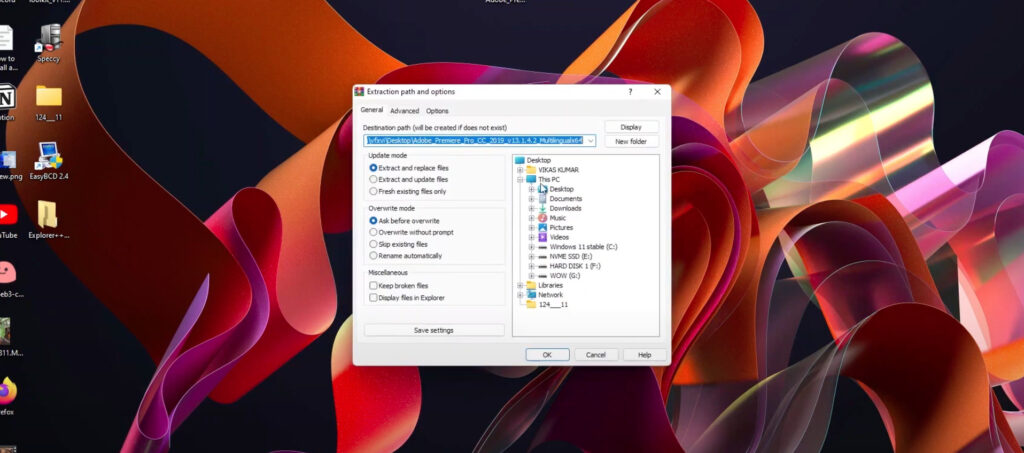
It will extract zip file after completing the process.
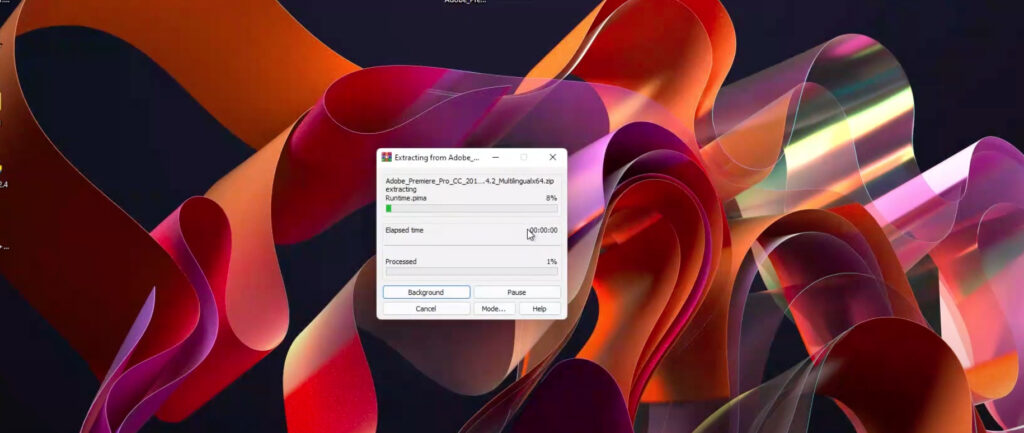
Delete the zip file, which you have created a while ago.
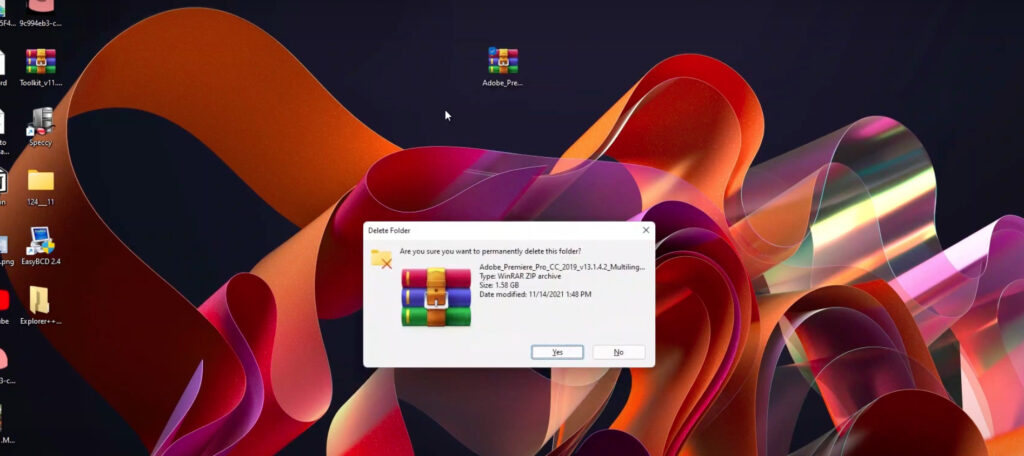
After deleting the file, Open the folder which is extracted by the zip file.
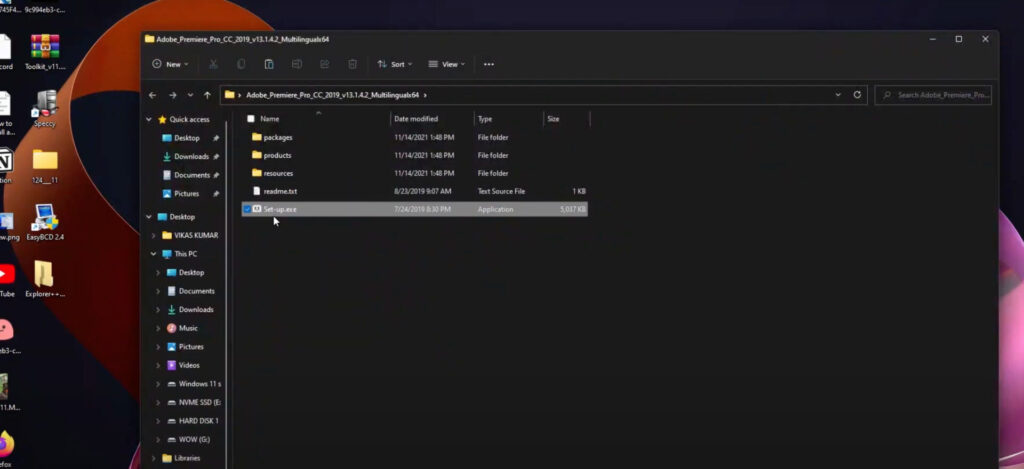
then You have to right click on setup.exe of Adobe Premiere Pro. but before that, You need to Disable your Internet connection.
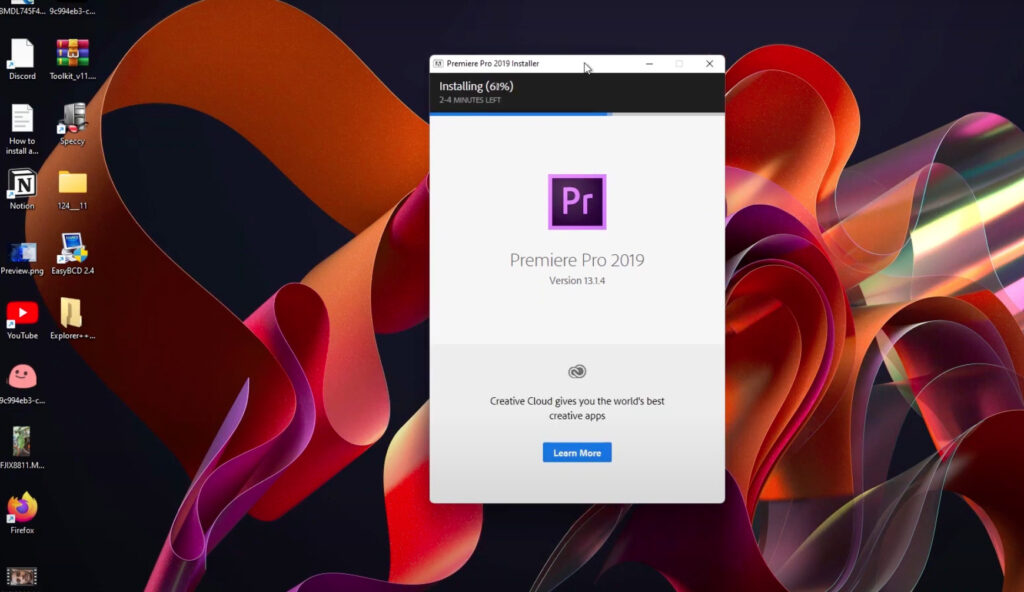
As you can see right there, I am not facing any error or issue while installing Adobe Premiere Pro. Error code 127 is completely gone after applying all the steps as shown in this video.
This quick tutorial is based on How to fix error code 127, consider following each and every step without skipping to get the best result. If you have any query, consider contacting me by Void Truth Contact page.