Create Minecraft server on your mac. Full Detailed Tutorial on How to create Minecraft Server on Mac, Macbook, M1 chip. How you can make minecraft server and play with your friends is discussed here. With the help of this Tutorial, You guys can create or make your own server.
This tutorial is created by me to teach you that How to make minecraft server. Making the Minecraft server is easier than You think. but It takes time. It needs patience. There are lots of problem that You are gonna face while creating the server but Don’t worry about that because I am here. Minecraft server can be created after following each and every step as shown in this blog post. Everyone here who is new to this, can create his own minecraft server and play with his or her friends.
Before starting this tutorial, You need to know that what is server?.
Page Contents
How to make Minecraft server in 2022
First, of all You need to get all the that is required to Make minecraft server. Click on this blue button to get the server.jar. This is the main file that will help to create your own minecraft server. Everything you need to learn is given in blog post.
Required Files to create Minecraft server
First, of all You need to get this server.jar. because This is the file which is provided by minecraft to create the minecraft server.
Then after the server.jar file these 2 files: Java and Java Development Kit is required to run the File.
Once, you got the Java and Java Development Kit then You need to install it one by one. You need to install both files otherwise, You won’t be able to run Minecraft server. These files are the resources that you need to run before installing minecraft server.
Tutorial to create the Minecraft server
First of all, we have to select a location where we have to store the server file. I am going to store all the files of the server on my Desktop. Once, you created the folder then open that folder. You can rename that folder whatever you want. I have created the folder with “Minecraft Server 2022”
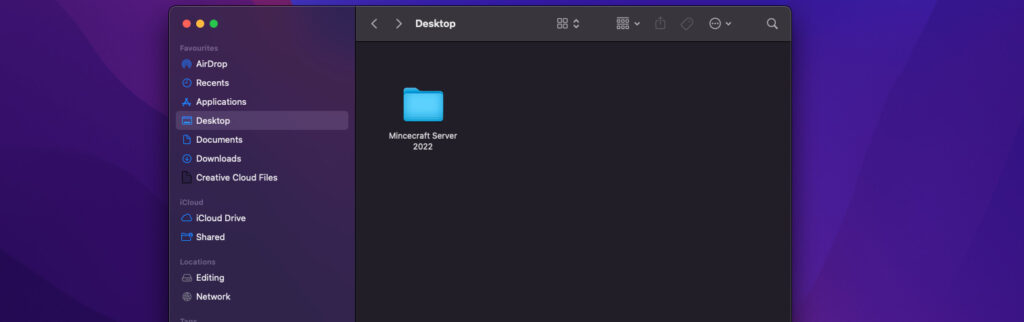
You have to copy and paste the server.jar which you have downloaded the above links. server.jar is required this is only the file which is gonna help you to create your server.
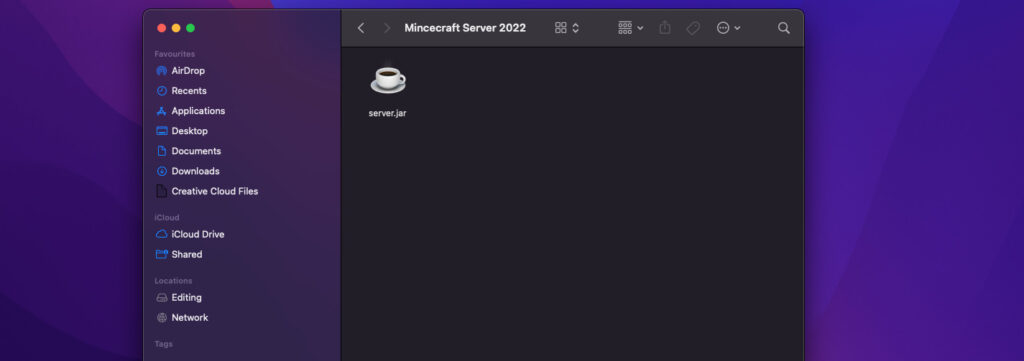
Then you have to run that server.jar through the Terminal. After that, for more details then You can consider watching this Video. I am going step by step in this video to give you the better content. If you face any issue, consider commenting me on the video.
How to create shortcut to run Minecraft server
Open the TextEdit and click “New Document“
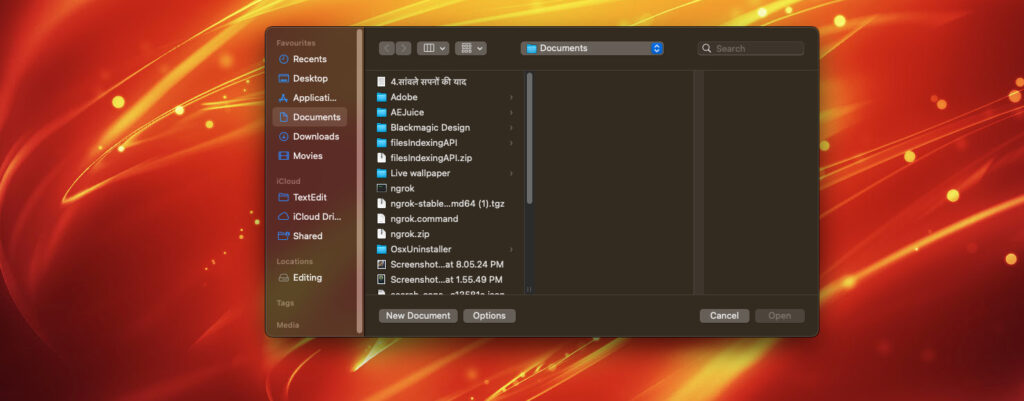
Click “Format” on the Top bar and choose “Make Plain Text“
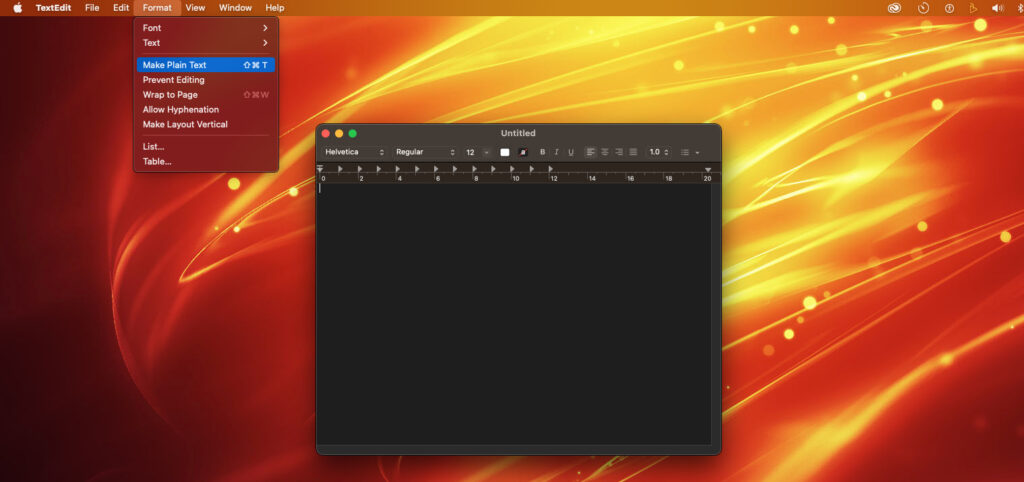
Copy this code which is given below:
#!/bin/bash cd "$(dirname "$0")" exec java -Xmx8G -Xms8G -jar server.jar nogui
Paste this code into the TextEdit
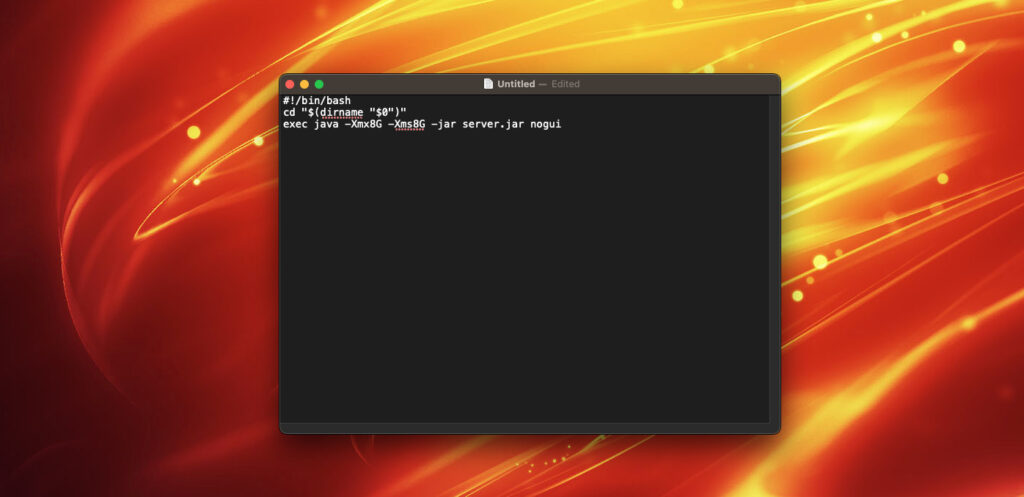
Go to file in the Top bar and Click save
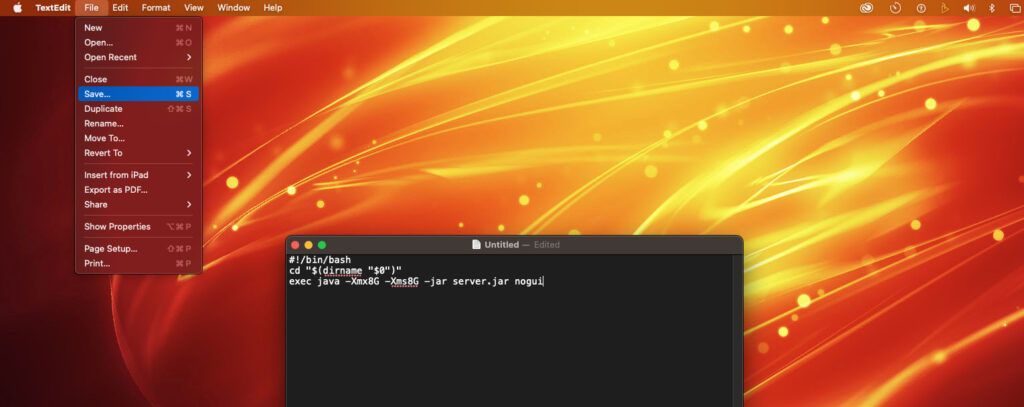
Save this file into the Server Directory where all the files are located. also, you need to save in the right extension which is .command. I will recommend you to make file with “start.command“. Click “Save” after renaming the file.
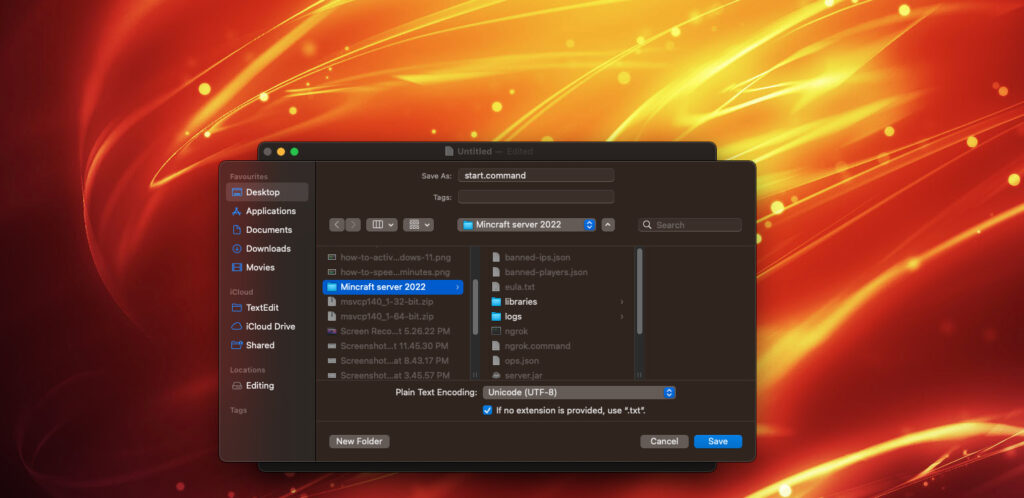
Just double click everytime, when you want to start the server. It will save your most of the time while starting the server. If you don’t use the shortcut then It’s gonna take little more time to start the server.
For more details, you can consider watching the video.
