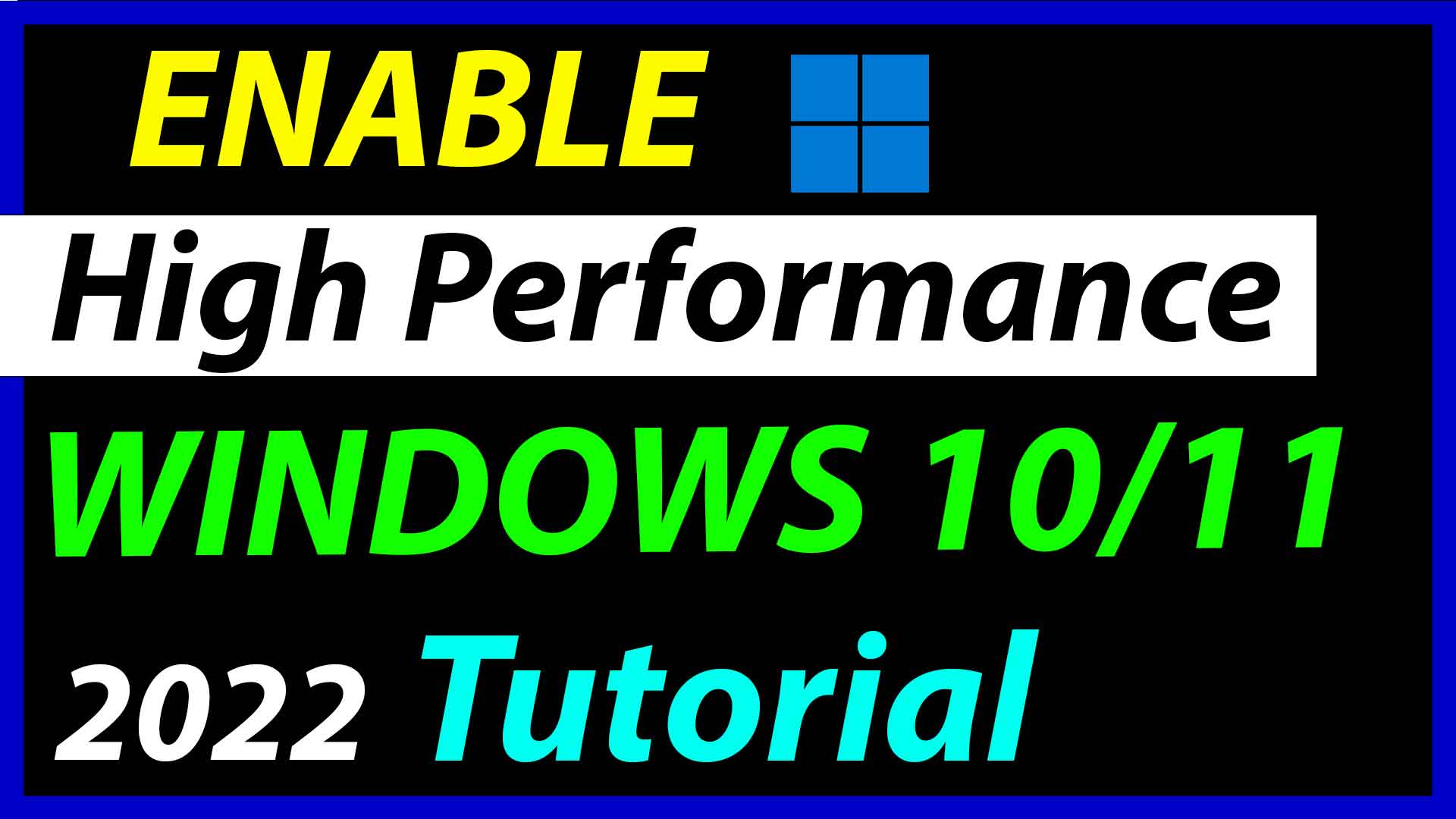Enable High performance mode in Windows 11./10. Full Detailed Guide on Windows 11 and 10 to make your pc fast by enabling the high performance mode. Make your windows 11 faster by High performance power plan.
If you follow the guide, then Your pc/laptop will be faster than before. You can make your pc 10-20% faster by enabling the power plan that is High/Ultimate/Best. You can say this anything whatever you want to say, they all mean the same.
Page Contents
What is Power Plan ?
Power Plan is a system setting that manages how your computer uses power. You can change the power plan to reduce the power your computer uses, maximize performance, power saving. If you are a laptop user then It can help you a lot to save your Battery power but You have to use the Power saving plan.
How to enable the Power Plan ?
by enabling this power plan, You can speed up your Windows 11. It is very easy to enable it. You just have to enable it. It is very easy to enable it. Paste some commands in the cmd. then You will be able to use the Ultimate High Performance Power plan. It is used to take your pc or laptop to it’s maximum potential.
First, of all you need to copy the code the from here.
powercfg -duplicatescheme e9a42b02-d5df-448d-aa00-03f14749eb61
Just copy from here then Open the cmd, as run as administrator. Paste this here.
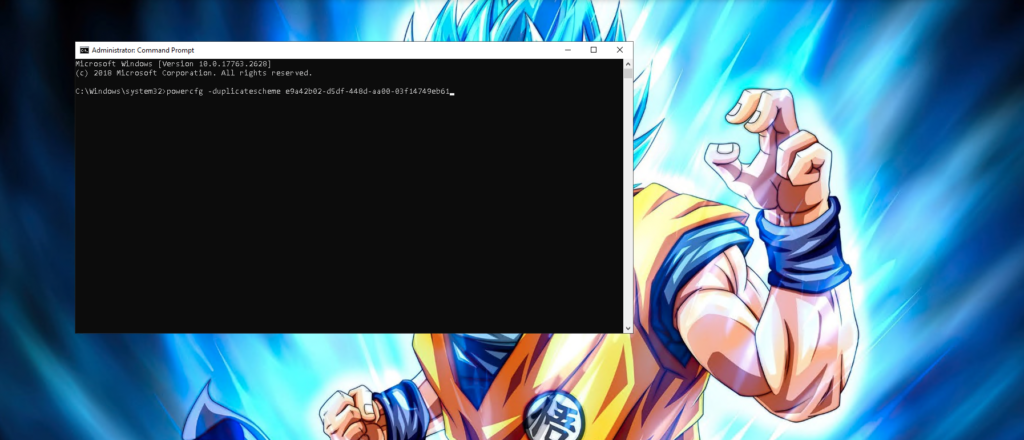
After pasting this file hit Enter and open Battery options. To open that “Open control panel”
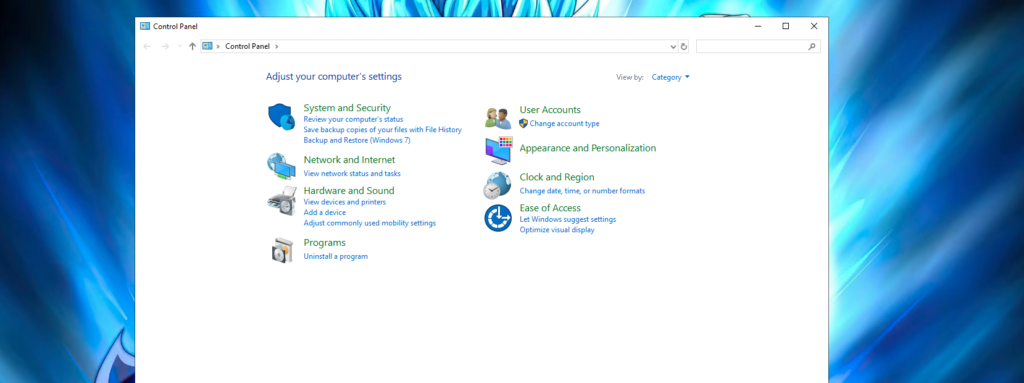
Then click on Hardware and Sound
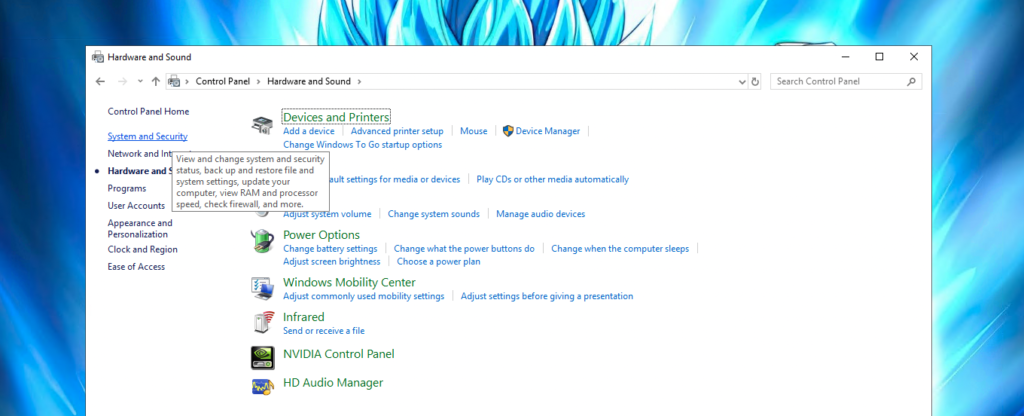
After doing this, then You have to select the “Ultimate performance” power plan. If you doesn’t find Ultimate performance there. Click on show additional plans then there, you will find Ultimate performance select that plan and enjoy.

That is how, We can enable High or Ulitmate performance power plan. By enabling this, you will see a huge difference in Performance. I will highly recommend you this, If you have low end pc. All the users with potato specs is going to be happy after enabling this power plan.
Hope, you guys found this tutorial helpful then you can consider subscribing my “Void Truth”. If you have any query, contact me at Contact us page.