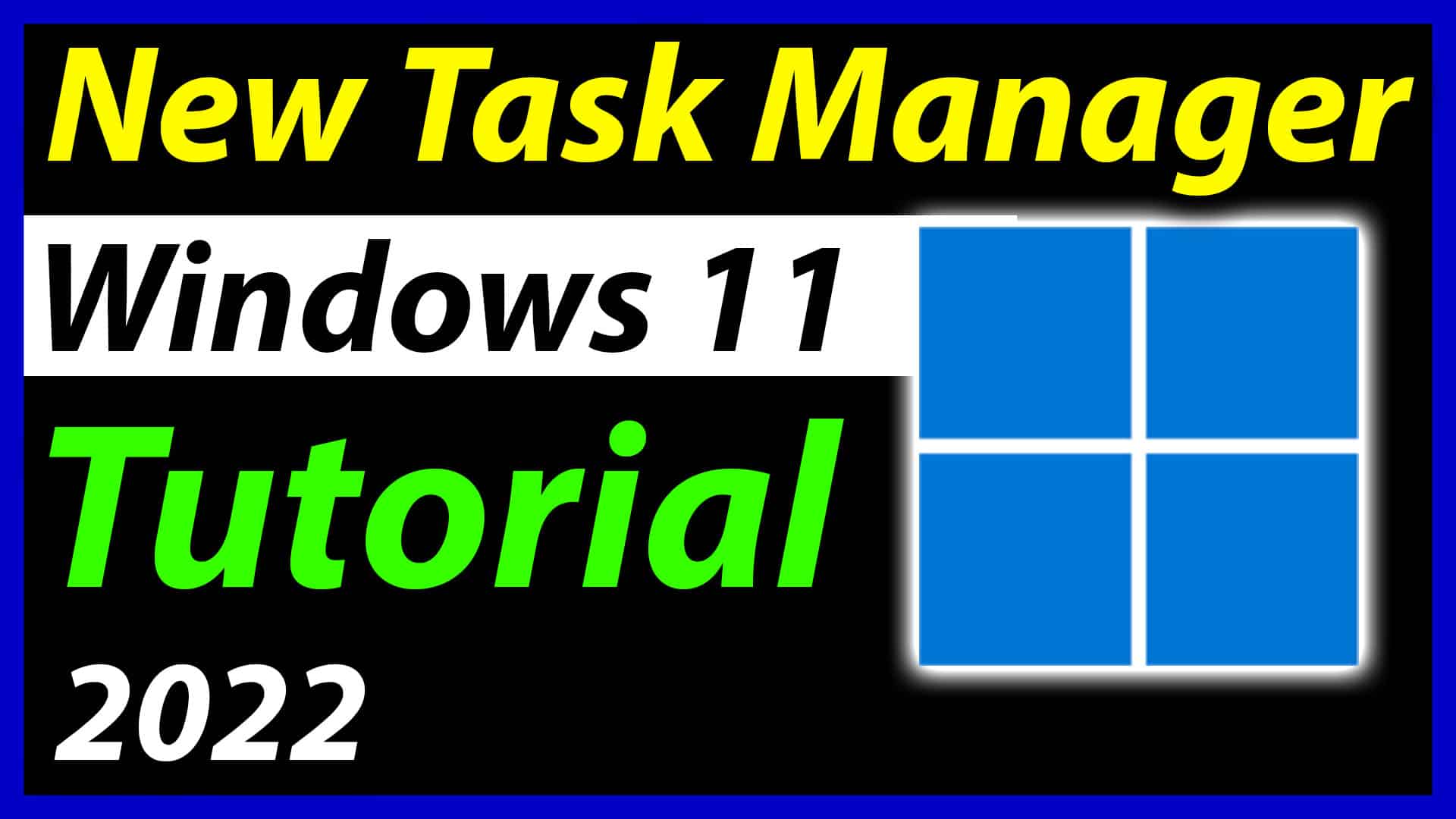All of you know that Windows 11 is amazing but many users are saying that the older Windows 10 is perfect. but for the Looks, Windows 11 is brilliant. but If we talk about the Task manager, It is not looking good. Nowadays we see older windows 8 Task Manager on Windows 11. If you are also bored with this old Task Manager then I am here to show you How to get the New Task Manager in Windows 11. If you follow the guide from this blog post, then You will be able to experience the New Task Manager in Windows 11.
I am going to share everything which is needed to enable the Task Manager of New Windows 11. Let’s start without wasting any more time.
Page Contents
Is it worth to use new Task Manager
If you are thinking that, using the new Task Manager will give more Features then It is right. but I don’t think It is good to install the new Task Manager because You will get this automatically in the future update. So, I don’t think that It is worth using it before the launch date. but If you’re curious about that then Try it right now.
How to get the new Task Manager on Windows 11
Enabling the new Taskbar in Windows 11 is not hard as you think but If you are everything is easy. If you follow my Tutorials, You will get better results.
To enable the New Task Manager, You have to follow my steps which are listed below ->
First, open the Github website. –
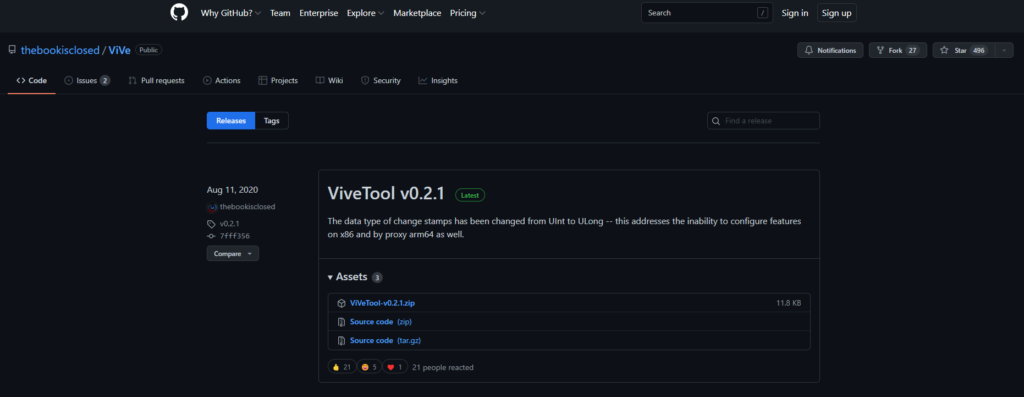
Save the vivetool.zip file into your Computer and After that, You have to extract the file. You can extract the file using any zip extractor.
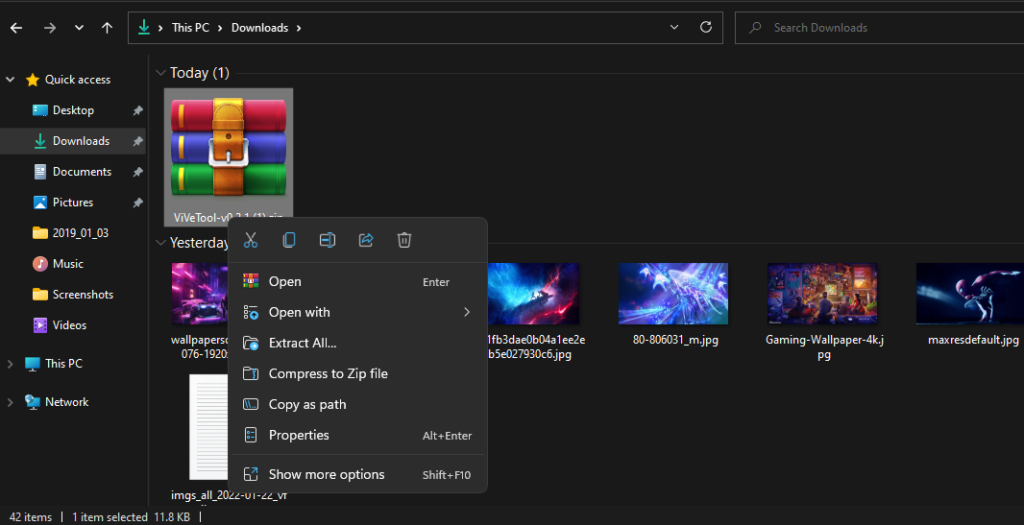
Right-click the file and choose to Extract All
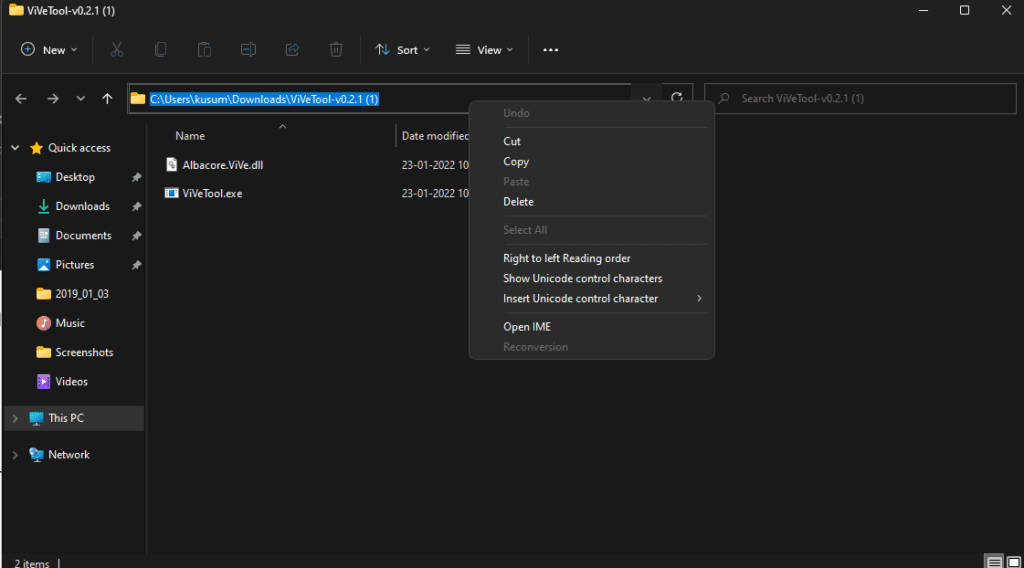
After extracting the file then the Folder will open up. Copy the path of the folder.
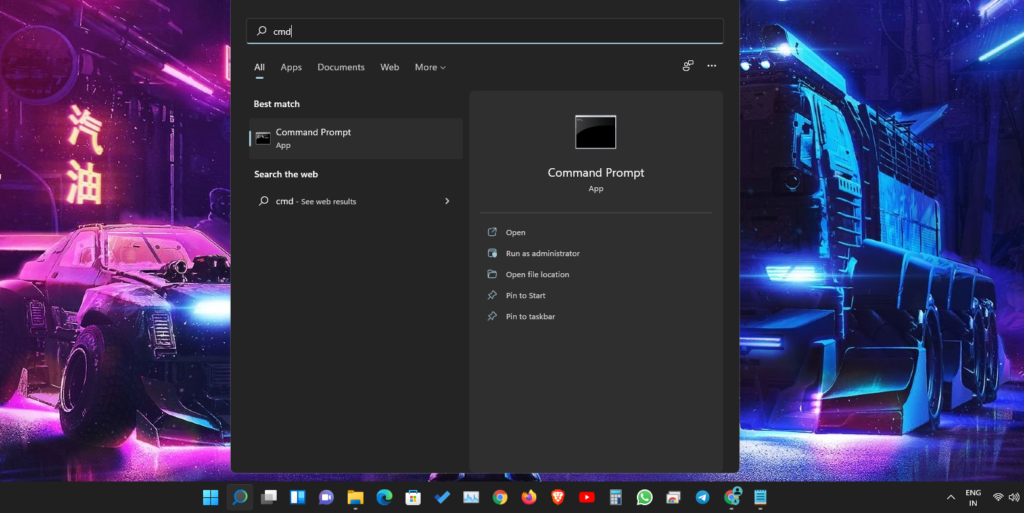
Open Start menu and Search cmd and right-click on cmd and choose Run as administrator

then Paste the Path in the cmd then press enter
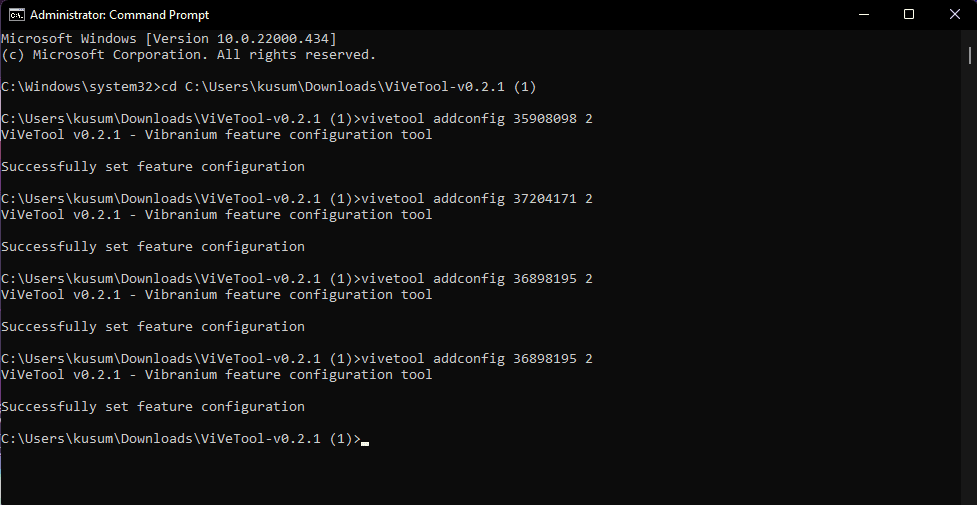
after that, Enter the following command one by one.
vivetool addconfig 35908098 2 vivetool addconfig 37204171 2 vivetool addconfig 36898195 2 vivetool addconfig 36898195 2
Now, Restart your Windows 11 then You will see the results. Right-click on the Windows button and select Task Manager then You will see the New Task Manager.
This is a quick tutorial on How to enable New Task Manager in Windows 11. I am 100% sure that It works properly but If you face any problem or issue then I am here to help you. You can contact me through various ways like Contact Us and the Comment section below. but I will recommend you to contact me through the Contact Page because It is more effective. If you fill out the form and contact me then I will reply to you as soon as possible, also share this post with Windows 11 users, If you share this blog then It will mean a lot to me.