How to Remove Test Mode in Windows 10. If you are seeing this watermark and You don’t want to see this again. I’m gonna teach you How you can Remove the Test Mode in Windows 10. In this post, I will show you how to Remove, Delete, Stop or Turn off Test Mode in Windows 10. It is really really easy to Remove Test Mode in Windows 10 but You have to do it in the right way. Remove watermark test mode in windows 10.
You can turn off the test mode using cmd. Removing test mode is very very easy but In this post I will show you how to remove test mode in windows pc or laptop.
Watermark will be completely removed after this following this Tutorial that is defined in easy and simple steps.
After applying the steps as shown in this blog post then You will be able to remove watermark test mode windows 10. It is easier than you think, to turn off test mode in windows 10, windows 11.
also you can follow the process in older version of windows like 7 or 8.
I am here to fix your problem which is How to remove test mode in windows 10. It is just an option – You don’t need to worry about that and If you are thinking that this is your Windows problem or Your windows is corrupted then You are wrong. Most of the normal users are seeing this watermark and They don’t know how to fix that. This is whole blog post is only for that type of person.
Page Contents
Why me seeing Test Mode?
Are you wondering how Test Mode is enabled? Sometimes, when you install apps they automatically turn on the Test Mode. It is not your problem. So now, let’s see how we can solve that problem on our Computer or Laptop.
How to Turn off Test Mode in Windows 10
How to turn off Test Mode in Windows 10 but the same process in Windows 11. So, don’t worry about that nothing will go wrong.
Disabling this in your Computer will not cause any issue. To completely turn off the Test Mode in Windows 10, follow these simple steps.
Open the Command Prompt (CMD) as Run as Administrator
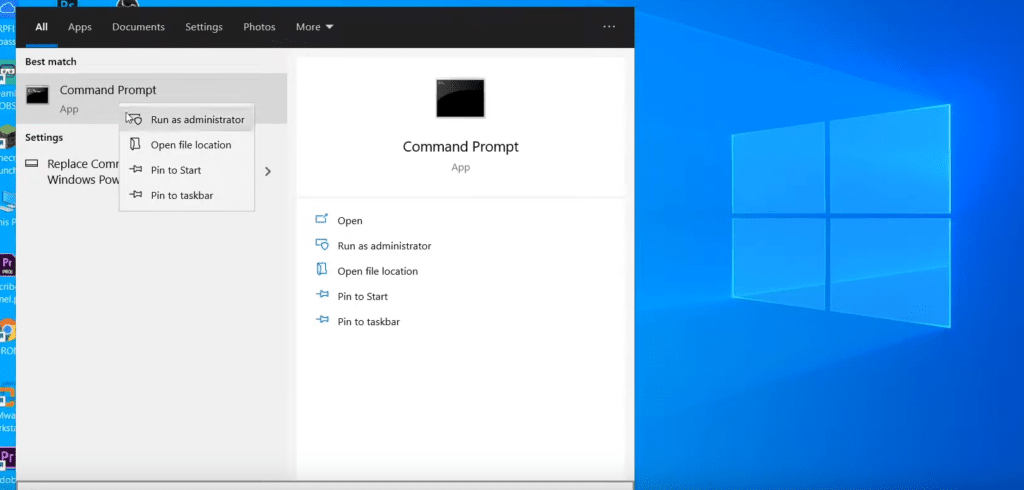
After that, Paste this command to Turn off the Test Mode
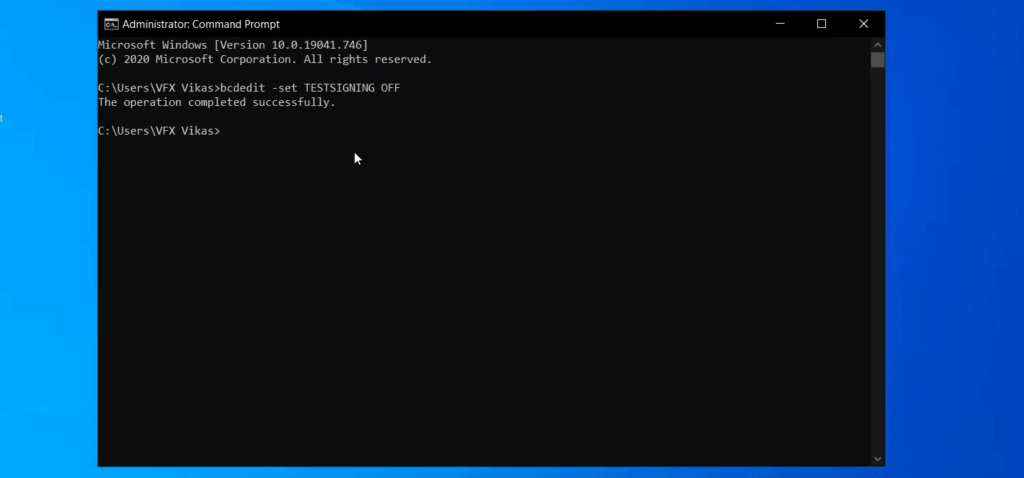
then You have to Restart the system to see the results. After doing this properly, You will don’t see any watermark of Test Mode.
This is a quick tutorial on How to remove test mode on Windows PC. Hope you guys found this Tutorial Helpful, If you found this tutorial Helpful share these videos with your friend who is facing this problem. If you have any queries and Problems about this Topic, Feel free to contact us by clicking on Contact me then You have to fill up the form then I will reply to you as soon as possible. Consider subscribing to my channel, to say Thanks.
To disable that, I have made a dedicated video on my Youtube Channel – You can watch that video, If you didn’t understand something on this blog then This video is for you.
This is how you can completely Remove Test Mode on your Computer/Laptop.
Hope, you guys found this quick tutorial helpful, Make sure to subscribe my channel to support me.
