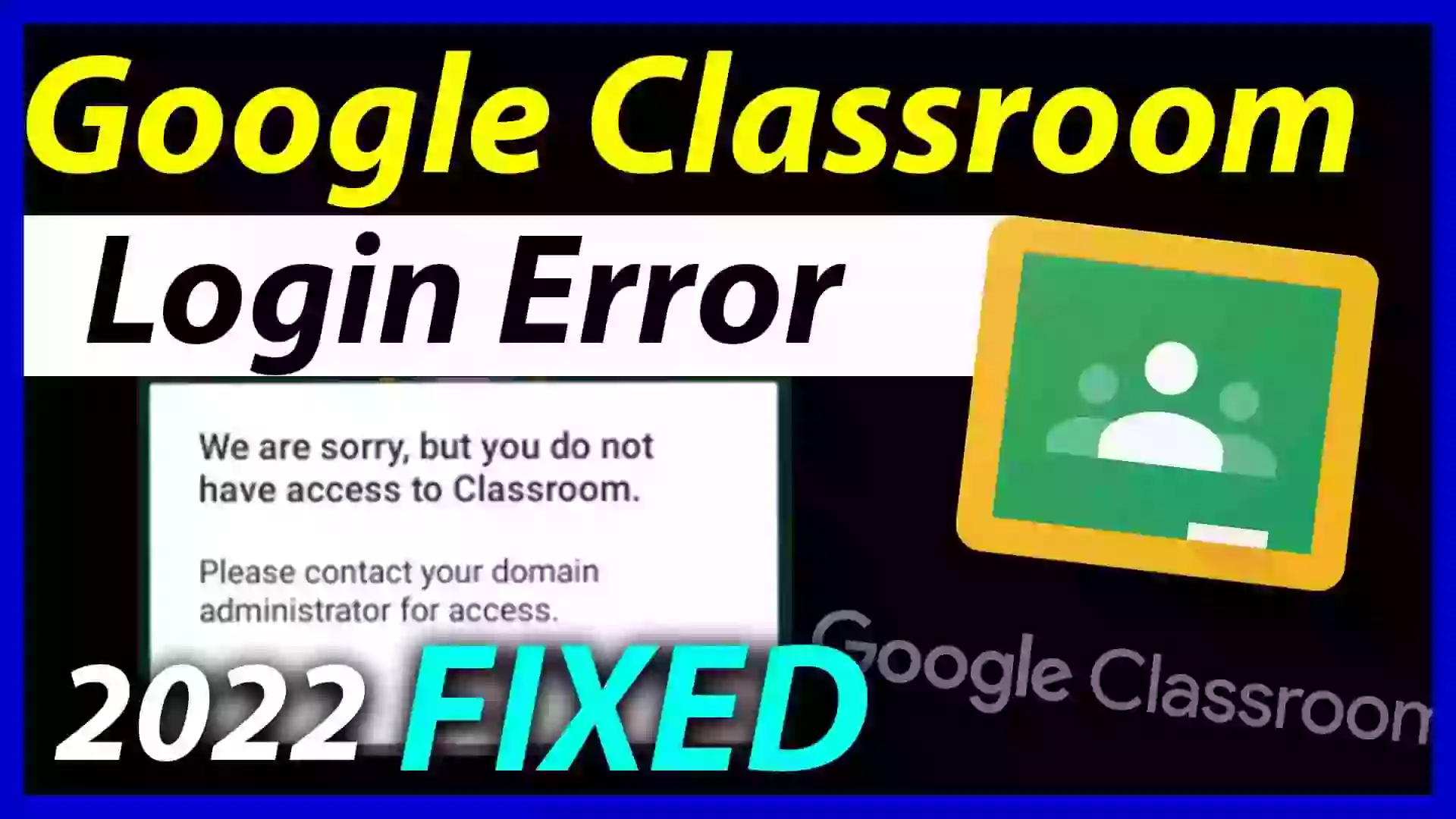We are sorry but you don’t have access to classroom. Google classroom login problem error. We are sorry, but you do not have access to Classroom. Please contact your domain administrator for access. Full Detailed Tutorial of Google Classroom Login error. Classroom app login problem fixed after following this guide.
Google classroom login error, Most of us are facing problems while login – We are sorry but you do not have access to the classroom. Please contact for domain administrator for access. Can’t sign into google classroom with school Gmail. If you are thinking that why is google classroom not working on my phone, It is not your phone problem. It’s a google classroom problem.
Page Contents
Why we are facing Google classroom error ?
When you log in for the first time then You can see this error. You want permission to access the account when You don’t have to right to use the account then We get this error. If you are one of them who is facing the problem then consider reading this blog. Issue can be anything but we need to fix this right now. This is such a great guide, that was created by me to help you. google classroom no access permission. I know that’s very annoying error. Some of the guys, failed to give their exam due to this problem. All of the problem will be gone.
Also read this-
How to fix We are sorry but you don’t have access to classroom
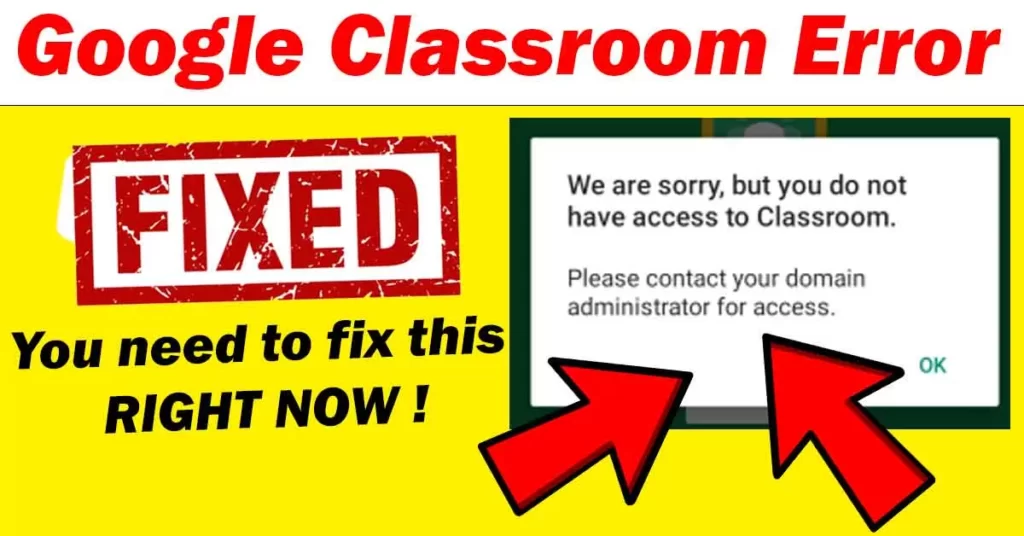
It is very easy to fix that problem, You just have to give permission to your phone. Google Apps Device Policy application will help you to get access. Click this button to save the file. You have two choices: You can download from here or You can search on Google Play Store.
If you have come here from Youtube, click the above button to get the file. when you click on this button then You will be redirected to Play Store. Download the file from Play Store otherwise, Follow the tutorial given below. we are sorry, but you do not have access to this service
Follow this Tutorial to fix We are sorry but you don’t have access to classroom
First, You have to install the application of Google which is Google Apps Device Policy. It will help you to completely fix your problem. To do that Open up Google Play Store.
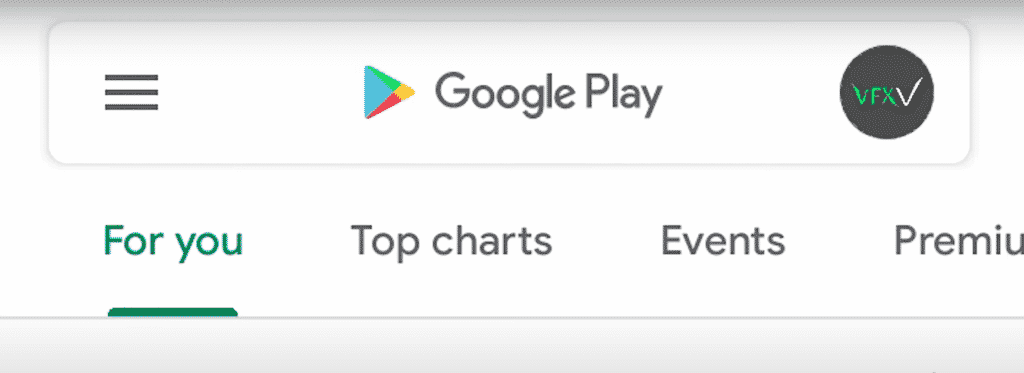
Once, you open the Google play store. Search for Google Apps Device Policy.
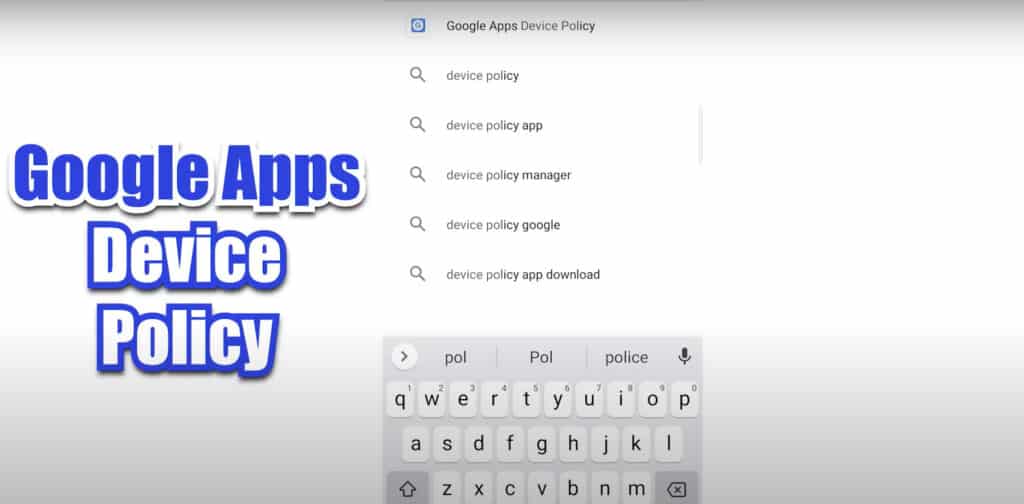
then click on Google Apps Device Policy then click the install button.
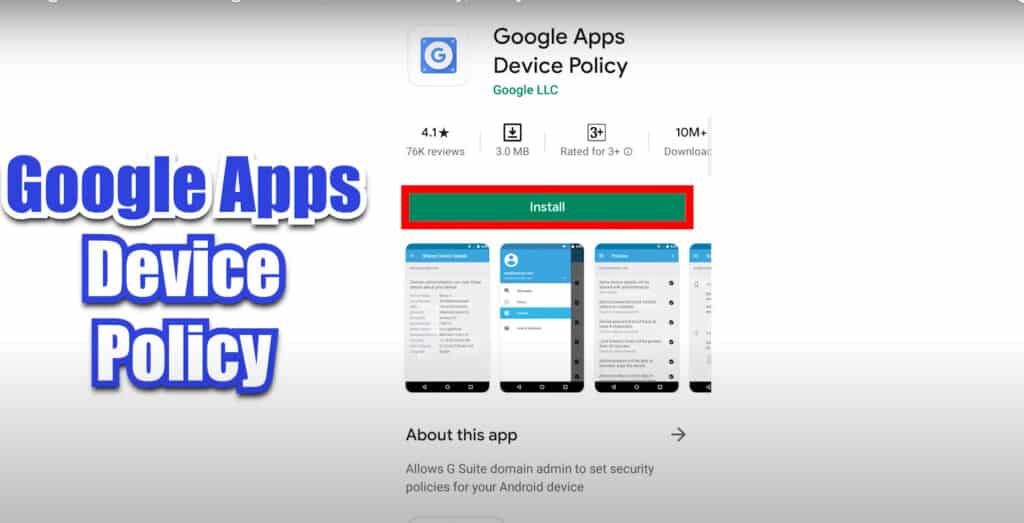
When you click on Install then It will take a bit of time to completely install it. It depends on your Internet Speed. How much time will it take? Once, that is completed open the app by clicking on Open.
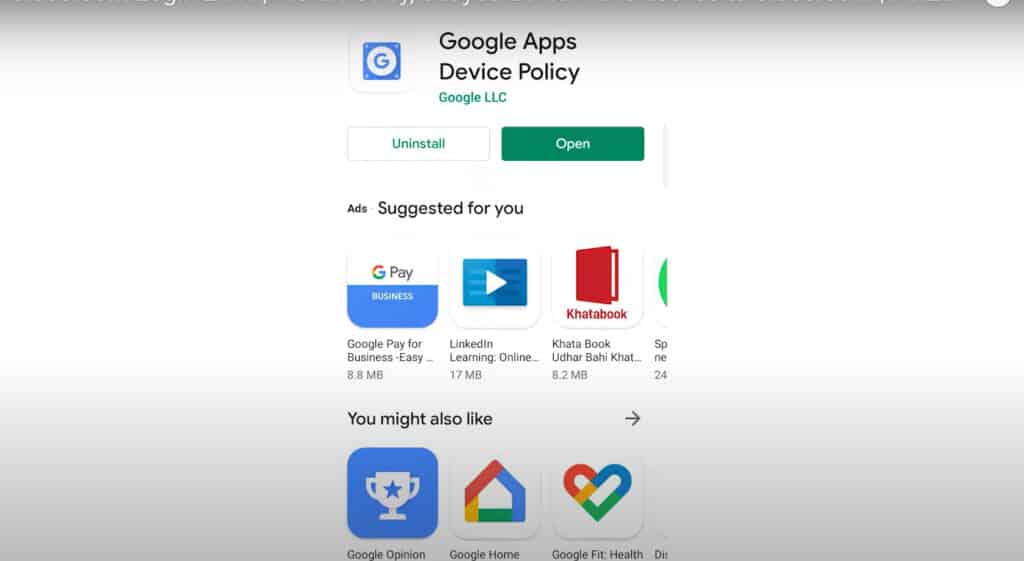
after that, You can see the Interface of this application. You just have to do some simple steps as shown below.
click on the Next button.
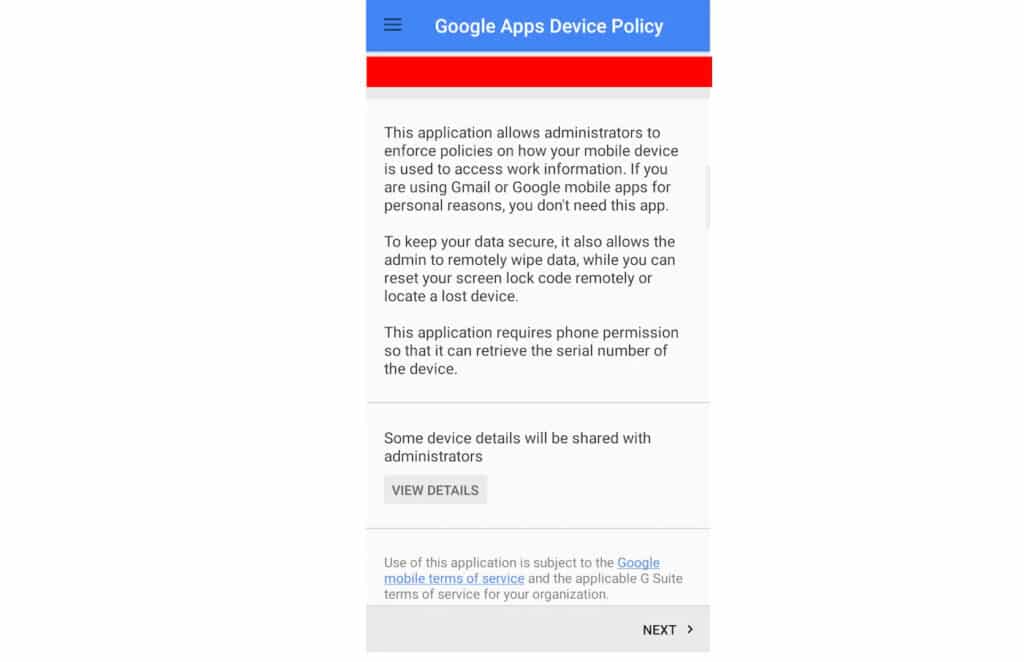
Then it will ask you for the captcha because It wants to verify that, Are you human or not. For that, Type the captcha as shown in your image. Don’t type what I have typed. You can see the captcha on your screen. I will type it then I will choose Use
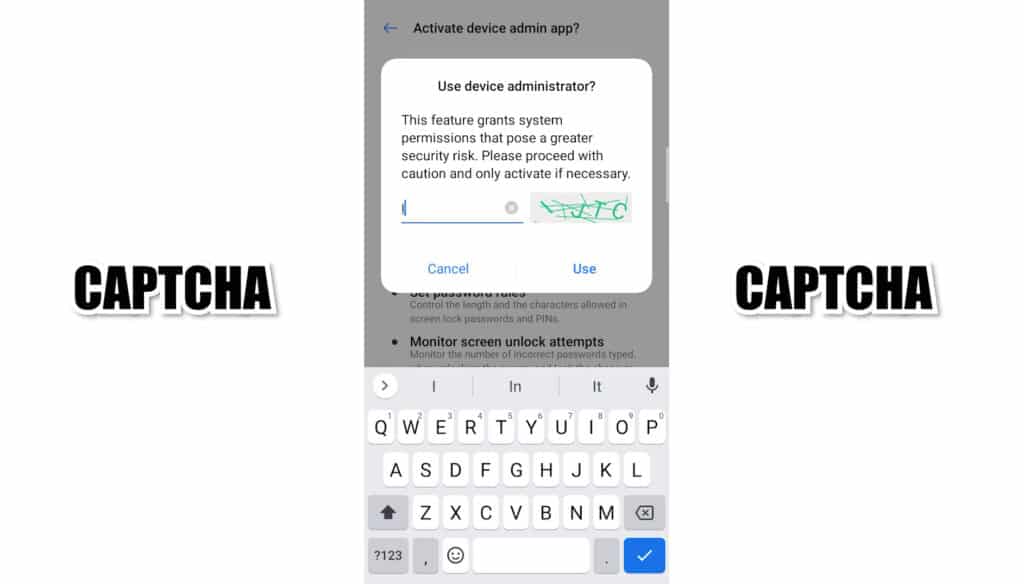
Once, you have done that. Click on Activate.
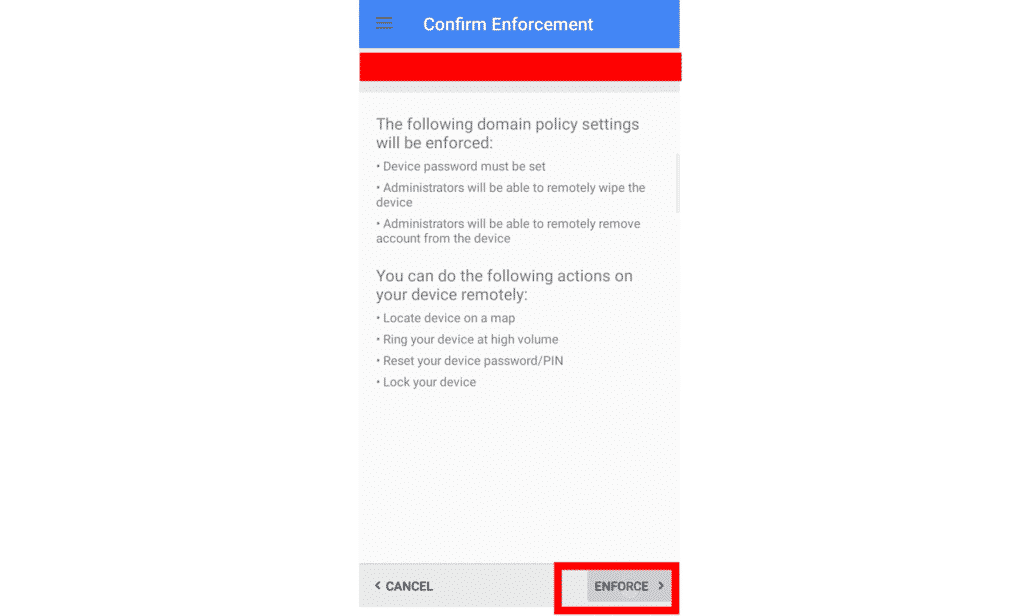
Click Enforce then It will take a bit of time to Activate.
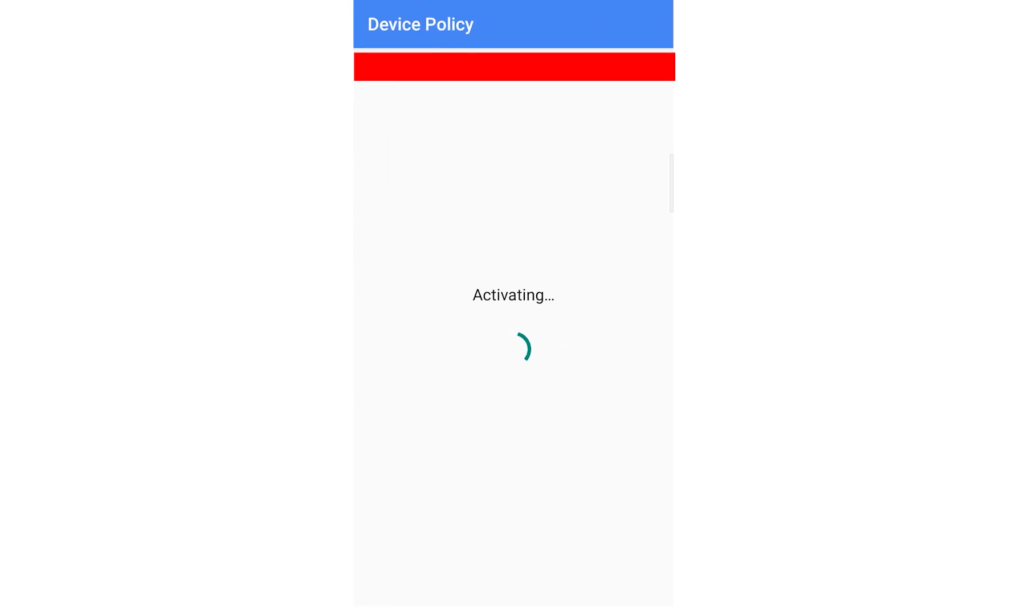
Once, You have done all the steps then It will look like this.
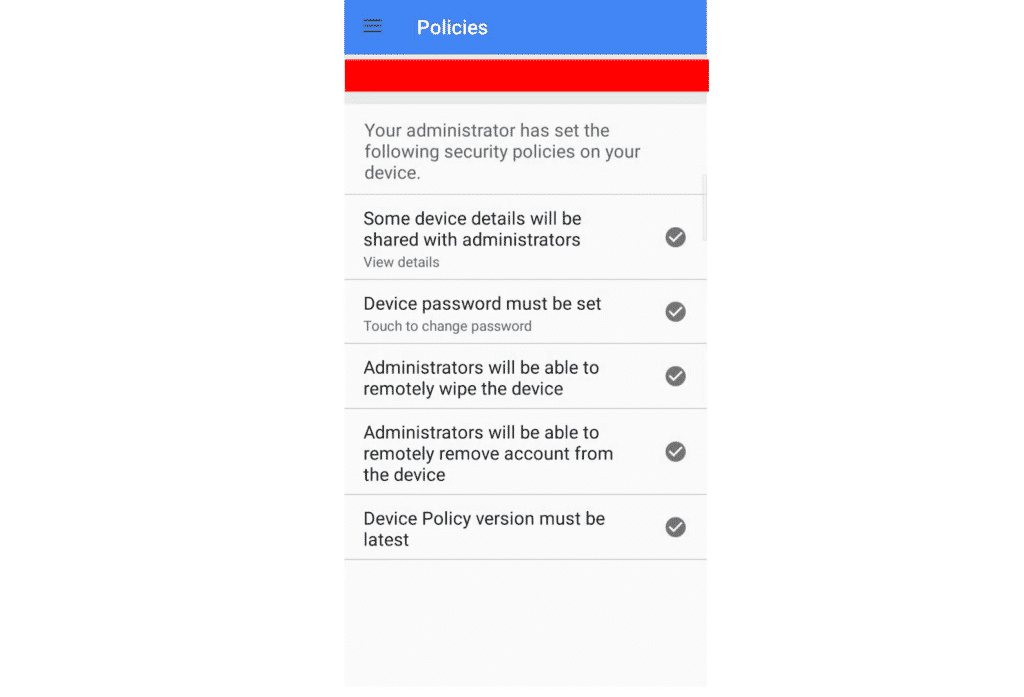
Most of the users can face some problems. So, they can watch this.
After that, You have to watch this tutorial which is based on this Whole Tutorial.